I did not write this
Ok let's get started.
First off you will be needing putty which can be downloaded here ~ http://putty.very.rulez.org/latest/x86/putty.exe
Second of all you will UVNC Viewer which can be downloaded here ~ http://www.uvnc.com/download/
Ok, once you have downloaded the necessary programs you are ready to go.
Run PuTTy.
Type in your IP Address or hostname of your VPS. (Shown Below). Make sure all options are set the same as mine.

Now open.
PuTTy will now ask for you to login, the username is usually "root".
Please note, while typing in your password the characters or numbers will not show up.

Now you're logged in and ready to go! Type in the following commands in order ~ Note, you can simply copy them and right click PuTTy, it will then be pasted.
You now have all the necessary programs installed on your VPS.

GUI and VNC should now successfully be installed! Connect to VNC and type yourVPSip:1 as server, where yourVPSip = the IP of your VPS.
Example: 80.80.80.80:1

Now press connect.
You will need the password you setup.
Now open terminal

Type this:
There should now be a folder on your VPS desktop, named "bot". Right click it, and click Open terminal here.

Then, to install the botclient type:
sh install-mac-linux.sh
The option you choose must be "Linux GTK" whether you use 32 or 64bit.
Now for the main reason of this guide, this is where many people have trouble.
Go into your bot folder, right click "run-linux.sh" -> "Open With" -> "kWrite".

Now for the editing, the bot at standard after install is set to run using 1GB of RAM, "-Xmx1000m".
If you're having errors while trying to run your bot lower this to 472, if you're still receiving problems, 372, and so on..

Once your botclient is installed at the right specifications type:
sh run-linux.sh
[size=14pt]For further help, please post on this thread or e-mail:
[email protected][/size]
(Do not add the e-mail on instant messengers)
First off you will be needing putty which can be downloaded here ~ http://putty.very.rulez.org/latest/x86/putty.exe
Second of all you will UVNC Viewer which can be downloaded here ~ http://www.uvnc.com/download/
Ok, once you have downloaded the necessary programs you are ready to go.
Run PuTTy.
Type in your IP Address or hostname of your VPS. (Shown Below). Make sure all options are set the same as mine.

Now open.
PuTTy will now ask for you to login, the username is usually "root".
Please note, while typing in your password the characters or numbers will not show up.

Now you're logged in and ready to go! Type in the following commands in order ~ Note, you can simply copy them and right click PuTTy, it will then be pasted.
1. yum -y install kdepim
2. yum -y install java
3. yum -y install vnc-server
4. yum -y install nano (This is usually already installed on your OS).
You now have all the necessary programs installed on your VPS.
1. Type "vncserver" without quotation marks
2. Type "vncserver -kill :1" without quotation marks
3. Type "nano /root/.vnc/xstartup" without quotation marks
4. Edit the last line of this file. Change it to "startkde &" without quotation marks. (As shown below).
To save it press (Ctrl + X), Then "Y", Then "Enter".

5. Type "vncserver" again, without quotation marks.
GUI and VNC should now successfully be installed! Connect to VNC and type yourVPSip:1 as server, where yourVPSip = the IP of your VPS.
Example: 80.80.80.80:1

Now press connect.
You will need the password you setup.
Now open terminal

Type this:
cd /root/Desktop
mkdir bot
wget impsoft.info/download.php -O b.zip
unzip b.zip -d bot
There should now be a folder on your VPS desktop, named "bot". Right click it, and click Open terminal here.

Then, to install the botclient type:
sh install-mac-linux.sh
The option you choose must be "Linux GTK" whether you use 32 or 64bit.
Now for the main reason of this guide, this is where many people have trouble.
Go into your bot folder, right click "run-linux.sh" -> "Open With" -> "kWrite".

Now for the editing, the bot at standard after install is set to run using 1GB of RAM, "-Xmx1000m".
If you're having errors while trying to run your bot lower this to 472, if you're still receiving problems, 372, and so on..

Once your botclient is installed at the right specifications type:
sh run-linux.sh
[size=14pt]For further help, please post on this thread or e-mail:
[email protected][/size]
(Do not add the e-mail on instant messengers)