Run MBRCheck.exe again by double-clicking on it.
The following are signs of a damaged MBR:
If it is the worst case scenario, and your computer cannot boot, please take note of the following:
Please have your Windows CD available, which will allow recovering the boot code via the Windows Recovery Console in case of any problems or install the XP Recovery Console before proceeding with the above fix. Then, if any problems occur, the links below explain how to use and repair the MBR:
If you do not have a Windows CD available, please let me know. You will need access to a computer that can burn CDs.
- Wait until you see the following line: Enter 'Y' and hit ENTER for more options, or 'N' to exit:
- Enter 'Y' and then press Enter.
- When asked: 'Enter your choice:', select option 2 (Restore the MBR of a physical disk with a standard boot code) and press the Enter key.
- Now the program will ask: 'Enter the physical disk number to fix (0-99, -1 to cancel)'
- Enter 0 and press the Enter key.
- The program will show Available MBR codes followed by a list of operating systems as shown below:
Available MBR codes:
[ 0] Default (Windows XP)
[ 1] Windows XP
[ 2] Windows Server 2003
[ 3] Windows Vista
[ 4] Windows 2008
[ 5] Windows 7
[-1] Cancel
Please select the MBR code to write to this drive:
- Please select your version of Windows from the list and enter the corresponding number and then press Enter.
- When prompted for confirmation: "Do you want to fix the MBR code?". Type the full word Yes (not Y or the fix will not work) and press Enter.
- Left-click on the title bar (where program name and path is written).
- From the menu chose Edit -> Select All.
- Press the Enter key to copy selected text.
- Open Notepad, paste that text into it and save to your desktop as MBRCheck.txt.
- When complete, you should see Done! Press ENTER to exit.... Press Enter on the keyboard.
- Reboot your computer to complete the fix and copy/paste MBRCheck.txt in your next reply.
- If your computer does not restart on its own, please restart it manually.
The following are signs of a damaged MBR:
- Invalid Partition Table
- Missing Operating System
- Error loading operating system
If it is the worst case scenario, and your computer cannot boot, please take note of the following:
Please have your Windows CD available, which will allow recovering the boot code via the Windows Recovery Console in case of any problems or install the XP Recovery Console before proceeding with the above fix. Then, if any problems occur, the links below explain how to use and repair the MBR:
If you do not have a Windows CD available, please let me know. You will need access to a computer that can burn CDs.
Code:
Run [b]MBRCheck.exe[/b] again by double-clicking on it.
[list][*]Wait until you see the following line: [b]Enter 'Y' and hit ENTER for more options, or 'N' to exit:[/b]
[*]Enter '[b]Y[/b]' and then press [b]Enter[/b].
[*]When asked: '[b]Enter your choice:[/b]', select option [b]2[/b] (Restore the MBR of a physical disk with a standard boot code) and press the [b]Enter[/b] key.
[*]Now the program will ask: '[b]Enter the physical disk number to fix (0-99, -1 to cancel)[/b]'
[*]Enter [b]0[/b] and press the [b]Enter[/b] key.
[*]The program will show [b]Available MBR codes[/b] followed by a list of operating systems as shown below:
[quote]Available MBR codes:
[ 0] Default (Windows XP)
[ 1] Windows XP
[ 2] Windows Server 2003
[ 3] Windows Vista
[ 4] Windows 2008
[ 5] Windows 7
[-1] Cancel
Please select the MBR code to write to this drive:
[/quote][/list][list][*]Please select [b]your version[/b] of Windows from the list and enter the corresponding number and then press [b]Enter[/b].
[*]When prompted for confirmation: "[b]Do you want to fix the MBR code?[/b]". Type the full word [b]Yes[/b] (not Y or the fix will not work) and press [b]Enter[/b].
[*]Left-click on the title bar (where program name and path is written).
[*]From the menu chose [b]Edit[/b] -> [b]Select All[/b].
[*]Press the [b]Enter[/b] key to copy selected text.
[*]Open Notepad, paste that text into it and save to your desktop as [b]MBRCheck.txt[/b].
[*]When complete, you should see [b]Done! Press ENTER to exit...[/b]. Press [b]Enter[/b] on the keyboard.
[*]Reboot your computer to complete the fix and copy/paste [b]MBRCheck.txt[/b] in your next reply.
[*]If your computer does not restart on its own, please restart it manually.
[/list]
[b][color=indigo]Important Note[/color][/b]: The Master Boot Record contains the Partition Table for the hard disk and a a little executable code for the boot start. While fixing the [url=http://www.dewassoc.com/kbase/hard_drives/master_boot_record.htm][color=blue]Master Boot Record (MBR)[/color][/url] is generally safe, there is a small risk of damaging the MBR, which may cause the computer to not boot up or it may corrupt a partition.
The following are signs of a damaged MBR:
[list][*]Invalid Partition Table
[*]Missing Operating System
[*]Error loading operating system[/list]
[i]If it is the worst case scenario, and your computer cannot boot, please take note of the following:[/i]
Please have your Windows CD available, which will allow recovering the boot code via the Windows Recovery Console in case of any problems or install the [url=http://www.bleepingcomputer.com/tutorials/tutorial117.html#what][color=blue]XP Recovery Console[/color][/url] [i]before[/i] proceeding with the above fix. Then, if any problems occur, the links below explain how to use and repair the MBR:[list][*][url=http://support.microsoft.com/kb/307654][color=blue]How to use the Recovery Console[/color][/url][*][url=http://helpdeskgeek.com/how-to/fix-mbr-xp-vista/][color=blue]How to fix MBR in Windows XP and Vista[/color][/url][/list]
If you do not have a Windows CD available, please let me know. You will need access to a computer that can burn CDs.