Introduction:
Basically in this thread, I'll be giving you a list of my preferred programs to use for maintenance on your computer to keep it nice and clean. Please note, some of this software is paid. You will have to find your serials on your own, but be careful of any torrents, cracks, keygens, etc as they may contain a virus.
Scanning Sites
Now one of the first things you should do when download a file is scan it on a site that offers free scanning as well as free sandboxing of the file.
What is "sandboxing" you may ask? Well, for one thing it's a nickname I gave Sandboxie since there are online sites that you can use as alternatives. And for those who don't know what Sandboxie, etc is, they are programs or sites that pretty much runs the suspected file away from the rest of your computer's memory so it's pretty much running it away from a separated part of your computer so if it's infected, it cannot infect your computer. Although, so viruses can block the program and you can't use it.
List of Sites and Programs
List of Scanners
Some people may have their own opinion on which is best. To me, there is no best antivirus because they all suck one way or another. Everyone has their own views and expiereinces so there's no point in arguing. My favorite defense scanner system would be Avira + Malwarebytes + ESET's Online Scanner. But that just me. All program for security depend on what you do most on the internet.
List of Firewalls and IP-Hiders
Anti-Keylogging Software
Computer Cleaners and GameBooster
Useful Tutorials
[/color]
Basically in this thread, I'll be giving you a list of my preferred programs to use for maintenance on your computer to keep it nice and clean. Please note, some of this software is paid. You will have to find your serials on your own, but be careful of any torrents, cracks, keygens, etc as they may contain a virus.
Scanning Sites
Now one of the first things you should do when download a file is scan it on a site that offers free scanning as well as free sandboxing of the file.
What is "sandboxing" you may ask? Well, for one thing it's a nickname I gave Sandboxie since there are online sites that you can use as alternatives. And for those who don't know what Sandboxie, etc is, they are programs or sites that pretty much runs the suspected file away from the rest of your computer's memory so it's pretty much running it away from a separated part of your computer so if it's infected, it cannot infect your computer. Although, so viruses can block the program and you can't use it.
Example .GIF
]


List of Sites and Programs
- Download Sandboxie Now!
- Free Online Virus and Malware Scanning
- Free Multi-Engine Online Virus Scanner
- Analyzing Unknwon Binaries
- Jotti's Malware Scanner
List of Scanners
Some people may have their own opinion on which is best. To me, there is no best antivirus because they all suck one way or another. Everyone has their own views and expiereinces so there's no point in arguing. My favorite defense scanner system would be Avira + Malwarebytes + ESET's Online Scanner. But that just me. All program for security depend on what you do most on the internet.
- Malwarebytes Anti-Malware Scanner
- Avira
- Avast!
- ESET Scanner
- Kaspersky
- AVG
- McAfee
- BitDefender
- F-Secure
- TrendMicro's Titanium
- Hijack This Scanner
- OTL - A Modern Replacement or Hijack This
- SUPERAntiSpyware
- Spybot S & D
- Stp[Zilla
- SpywareBlaster
List of Firewalls and IP-Hiders
- CyberGhost
- Easy Hide IP
- Hide my Ass
- IP-Shark
- Platnium Hide IP
- Comodo
- Zone Alarm Firewall
- Outpost
- Online Armor
Anti-Keylogging Software
Computer Cleaners and GameBooster
Useful Tutorials
- NetStat Tutorial
- Speed Up WindowsXP
[*][*]http://www.youtube.com/watch?v=oIJoJgBGobo
After Games or Running Mutiple Apps. DO THIS
Open Windows NotePad
Depending on How much memory you have.
Write the Following Values.
If you have 128MB of ram or more. Write
Mystring=(80000000)
If you have less than 128MB of ram. Write
Mystring=(16000000)
Save File (Any Location) and name it Liberar.vbe (!Make sure you Put .vbe)
Once Double Click Windows will refresh the RamThis is going to be my first tutorial, I searched for "windows start up" and I didn't find anything related to this so I decided to make a new post for it. sorry if this is already posted somewhere I honestly didn't know.
Okay so basically what this will do is utilize every piece of memory and cpu cores when windows boots thus making your start up faster.
First what you need to do is hold down the windows key and press "R" and type "msconfig" without the quotes.
windows key looks like this on your keyboard
[
After you open "msconfig" you will need to click the "Boot.ini" tab
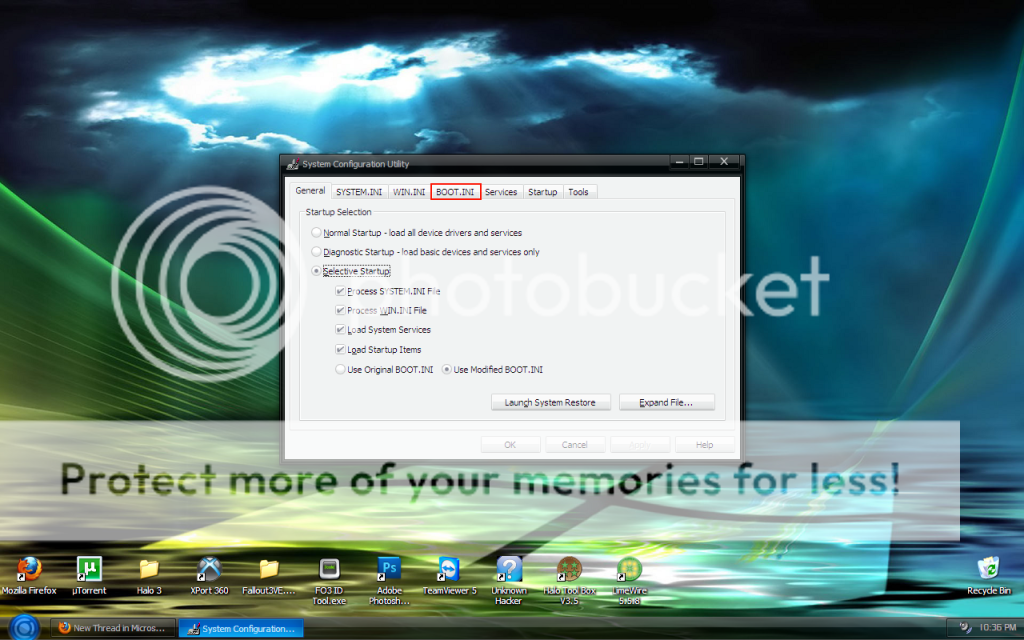
After that change "Timeout" to something lower, I use 5 seconds. Once you have that changed click "Advanced Options"
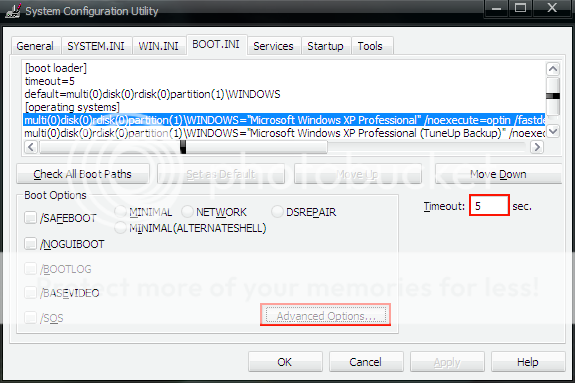
Once your in Advanced Options make sure the first two boxes are checked and make sure they are set to the max amount of RAM you have
and max amount of CPU cores you have.
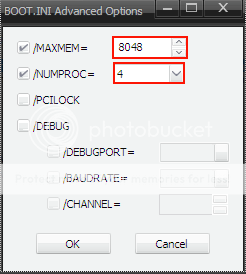
After you have done the above switch to the "Start up" Tab and un-check any programs you don't absolutely need upon start up.
For example, any type of messenger, any type of toolbar, limewire (if you have it) basically any program that doesn't affect the stability of your operating system.
After you have done all of this you will need to restart your computer for the changes to take effect.
[*][*]This is going to be my first tutorial, I searched for "windows start up" and I didn't find anything related to this so I decided to make a new post for it. sorry if this is already posted somewhere I honestly didn't know.
Okay so basically what this will do is utilize every piece of memory and cpu cores when windows boots thus making your start up faster.
First what you need to do is hold down the windows key and press "R" and type "msconfig" without the quotes.
windows key looks like this on your keyboard
Spoiler (Click to View)
After you open "msconfig" you will need to click the "Boot.ini" tab
Spoiler (Click to View)
After that change "Timeout" to something lower, I use 5 seconds. Once you have that changed click "Advanced Options"
Spoiler (Click to View)
Once your in Advanced Options make sure the first two boxes are checked and make sure they are set to the max amount of RAM you have
and max amount of CPU cores you have.
Spoiler (Click to View)
After you have done the above switch to the "Start up" Tab and un-check any programs you don't absolutely need upon start up.
For example, any type of messenger, any type of toolbar, limewire (if you have it) basically any program that doesn't affect the stability of your operating system.
Spoiler (Click to View)
After you have done all of this you will need to restart your computer for the changes to take effect.[*]1. Right click on Desktop > Select New > Click Shortcut
2. Type: %windir%\system32\rundll32.exe advapi32.dll,ProcessIdleTasks and click next
3. Then, put any name to the shortcut we've been created, ex. Maintain Memory
4. Click Finish and double-click on the shortcut
5. That's all.. See the difference...Cool
Another Useful Tweaks for Windows XP:
Click Start > Run > Type: msconfig > Click Ok, Click SYSTEM.INI > Click [386enh] > Click new > type: RUNConservativeSwapfileUsage=1 > Click apply > Click Ok > Restart your computer > and Enjoy improved and fast processing speed and better Gaming performance... Smile[*]So, now that we're getting virtual memory errors all the time, it's about time we fix it! Just a warning ahead of time, however... this is going to require you to go into your registry editor. This is a risky business, messing around in registry editor, and if there are any errors, it could be fatal. I wrote a tutorial about LKGC (Last known good configuration) |HERE|, and would highly recommend you become familiar with it, as well. With that said, here ya go, Step-by-step!
1. Go in to your Run prompt, by clicking Start, and then run.
2. Type "regedit" then click OK, to enter your registry Editor.
3. In the left pane, expand: HKEY_LOCAL_MACHINE > SYSTEM > CurrentControlSet > Control > Session Manager > Memory Management
4. In the right pane, double-click ClearPageFileAtShutdown. When the Edit DWORD Value window appears, Type 1 in the Value data field, then click OK..
5. Exit Registry Editor
6. Restart.How to make your computer run faster (windows) Dunno bout' mac:
1.Open Notepad.
2.Type in: mystring=(80000000) Take note if your RAM is only 128MB or less then you put this instead: mystring = (16000000)
3. save as: ram.vbe
4.Close everything that is running on your computer, or taking up cpu.
5. Double click ram.vbe (Dont fucking quad click it like 300 times) -- Nothing happens when you click the file, so don't worry.
6. Wait 2 minutes, then come back and your computer should be running faster.
This clears up your ram which reduces lag and shit.
It's like picking your nose, after you get the boogers out, you can..uh.. breath better.
I doubt your computer would crash, matter'fact it won't. Also, Google states this code works.
Give it a try.
Then feel free to leave feedback!
To clear this up^^ Or to simply explain in another way:
The code flushes the RAM. Your RAM stores data for the applications that are being processed. When you have multiple applications running or you have stopped using some applications just recently there are chances that data need for those applications might still remain in the RAM. This code according to my interpretation flushes the RAM of all the data it contains which reduces lag..
Thank you!
[/color]
Credits to OA's of programs and tutorials. Credits to me for creating the thread.