iOS 8 Jailbreak - Full Text Tutorial
Introduction:
The act of jailbreaking will provide you with a wide array of customization options that your iDevice does not provide to you normally, along with a variety of apps that can provide entertainment, and modifications to the way your device behaves. Emulators, Facial Recognition, and more.
What You Need:
You will need an iDevice running iOS 8+ (8.1.*)
You will NEED a windows PC.
You will need TaiG
Set Up:
Introduction:
The act of jailbreaking will provide you with a wide array of customization options that your iDevice does not provide to you normally, along with a variety of apps that can provide entertainment, and modifications to the way your device behaves. Emulators, Facial Recognition, and more.
What You Need:
You will need an iDevice running iOS 8+ (8.1.*)
You will NEED a windows PC.
You will need TaiG
Set Up:
- My first step is always to download all my required software. Start by downloading TaiG, the link is provided above. If you don't already, download the latest version of iTunes.
- Next, I like to back up my iDevice through iTunes, you could use iCloud, but doing it through your PC tends to work more effectively. While this jailbreak is safe, backing it up will make sense after the next step.
- I ALWAYS restore my iDevice before jailbreaking, because we backed it up in the previous step, we can just put all our stuff right back on. Restoring your device ensures there is space, and also makes our next couple steps obsolete. As well as ensuring we are on the most recent version of iOS.
- Now, before we open TaiG, we want to go into our iDevice's settings and disable a number of settings.
Disable: Passcode, TouchID, and FindMyiPhone
- This next step isn't necassary, but I like to do it to ensure no interruptions during the jailbreak process. Swipe up, or go into your settings, and enable airplane mode.
- Now, using your USB cable that came included with your iDevice, or whatever you use as a charge cable, connect your iDevice to your PC and Launch TaiG.
- Once TaiG opens, you should see "Cydia" and "3K Assistant" Uncheck "3K Assistant" and click start.
- TaiG should now say "Jailbreaking" and show you a percentage, wait for this to complete, and you should recieve a "Jailbreak Successful" screen in TaiG. You're done!
Unlock your iDevice, and be sure Cydia installed, if it did, you're now running a jailbroken device!
If you need assistance, or would like to know some tweaks/sources that I could recommend, PM or Post below!