Welcome to Touche's guide on Setting up Automated Payments in Under 10 Minutes
I will teach you how to create a simple, yet effective automated payment system which will handle many of your sales for you, AWAY from home. While selling an e Book or another downloadable products (such as crypters), you will need to be able to present yourself as a legitimate trader.
Wait Touche, this sounds like it'll need some Social Engineering?
Well, yes, it surely does. Maybe not direct, instant messenger Social engineering, it still requires some sort of manipulation. Although, harmless manipulation with the use of a thread.
Wow, this sounds amazing. So you'll be teaching us how to increase our sales as well as our legitimacy?
Yep, I sure will be. You can take my word for it.
I'm sure many of you have heard of the amazing website: e-Junkie
Well, this website truly does help you market on the internet. It offers a free 1 week trial for you to merchant your products, and a $5 payment just for the next month. Extreme prices, with this method you'll make quadriple of the 1 month payment in one day.
Sounds good, ey?
Requirements:
- PayPal
- Western Union (If you don't have a PayPal)
- Something to sell
Method:
First, go to e-Junkie. Click The Register Button:

When registered, please Log in.

If you're logged in, click Seller Admin:

When you're in Seller Admin, click "Add Product":

Once you're adding a product:

Now, all that's done, click 'Next' till you reach:

Click "Buy Now Buttons".

You would have reached here:

Grab the link shown. -- Save it in Notepad / .txt
Now you have automated payment link, we'll need to give people the actual download when they've paid, click:

Now, if you can't see it. Just click Submit, then edit the file by going “Edit” at “Seller Admin” by using the drop box, then click "Submit", the file will be there. If you do see it, upload the file. Once that's done, you will have an automated payment set up.
Ok, we need a good image, go to Google Search Google images for "Buy Now" buttons. Once you've gotten one, click "Save Picture as" or "Copy image" or which one works for your browser. Once it is saved, go to TinyPic
Upload the Image and grab the [IMG] codes.
http://i45.tinypic.com/2ytodq0.jpg
Once you're creating your thread, paste the [IMG][IMG] codes wherever you'll need them, preferably at the bottom of the post.
http://i49.tinypic.com/4i0qhh.jpg
When you've posted the [IMG][IMG] tags, we'll need to make that clicking the image will take us to the Check out PayPal section.
http://i45.tinypic.com/1z6f382.jpg
If you've completed that part, it'll look like this:
http://i50.tinypic.com/28m1b1j.jpg
We now have completed Auto Pay. You now have an automated paying system. When someone pays, they get redirected to the download link. Test it with a friend if you want to make sure.
Hope you enjoyed the guide.
- Touche
[SIZE=1]The Elite gave me permission to post.[/SIZE][/CENTER]

Grab the link shown. -- Save it in Notepad / .txt
Now you have automated payment link, we'll need to give people the actual download when they've paid, click:

Now, if you can't see it. Just click Submit, then edit the file by going “Edit” at “Seller Admin” by using the drop box, then click "Submit", the file will be there. If you do see it, upload the file. Once that's done, you will have an automated payment set up.
Ok, we need a good image, go to Google Search Google images for "Buy Now" buttons. Once you've gotten one, click "Save Picture as" or "Copy image" or which one works for your browser. Once it is saved, go to TinyPic
Upload the Image and grab the [IMG] codes.
http://i45.tinypic.com/2ytodq0.jpg
Once you're creating your thread, paste the [IMG][IMG] codes wherever you'll need them, preferably at the bottom of the post.
http://i49.tinypic.com/4i0qhh.jpg
When you've posted the [IMG][IMG] tags, we'll need to make that clicking the image will take us to the Check out PayPal section.
http://i45.tinypic.com/1z6f382.jpg
If you've completed that part, it'll look like this:
http://i50.tinypic.com/28m1b1j.jpg
We now have completed Auto Pay. You now have an automated paying system. When someone pays, they get redirected to the download link. Test it with a friend if you want to make sure.
Hope you enjoyed the guide.
- Touche
[SIZE=1]The Elite gave me permission to post.[/SIZE][/CENTER]