Things you will need:
Instructions:
- Universal USB Installer {Download}
- 2GB or larger USB drive
Instructions:
First plugin your flash drive and make sure you have Universal USB Installer, or UUI as I will refer to it from now on, downloaded .
Next you will want to open up UUI and select the Linux Version you would like to run off the drive. I selected Ubuntu 12.1, and I suggest Ubuntu if this is your first time using Linux.

Then you will want to tick the "Opted to download .iso" and click yes on the next window. This should download the .iso you will need to use later, so make sure to move it to somewhere you can access easily.

Then you need to hit browse and locate the .iso you save previously. Then double click it and open it in UUI.

Then you will need to select which drive letter your USB is and tick the box to format it if it has content already on it. This will erase everything on the letter drive you've selected and make sure there is room for your Linux version.

Click create and you will prompted another window which you need click yes.
Then is will run, just be patient and wait for it to finish. Go get some food or something.
When it has finished UUI will look like this and all you need to do is click close.

--From here on the tutorial may vary depending upon which version you installed--
(I used Ubuntu 12.1)
I'm sorry for the lack of pictures, but I'm going to try and explain how to change what you're booting from in your BIOS. So you're going to want to turn off you computer and then turn it back on, it works better if you don't restart and you just do it all manually. So when you're booting you want to look for an option before windows loads, like "Boot Options" or "Startup Options" It all varies depending upon your computer manufacture and such. For me I hit the ESC button and it loaded up my BIOS then you're going to want to find something like "boot options" or "boot from device" I should give you some options like "Internal Drive" "CD boot" and "USB boot" you're going to want to select USB boot. Once you've selected that there should be a slight visual change as it will start to boot up Ubuntu. Once it has done that it will prompt you with installation window where you can select either install Ubuntu or try it. Select the try option and have fun with Ubuntu booted from a flash drive!
Next you will want to open up UUI and select the Linux Version you would like to run off the drive. I selected Ubuntu 12.1, and I suggest Ubuntu if this is your first time using Linux.
Then you will want to tick the "Opted to download .iso" and click yes on the next window. This should download the .iso you will need to use later, so make sure to move it to somewhere you can access easily.
Then you need to hit browse and locate the .iso you save previously. Then double click it and open it in UUI.
Then you will need to select which drive letter your USB is and tick the box to format it if it has content already on it. This will erase everything on the letter drive you've selected and make sure there is room for your Linux version.
Click create and you will prompted another window which you need click yes.
Then is will run, just be patient and wait for it to finish. Go get some food or something.
When it has finished UUI will look like this and all you need to do is click close.
--From here on the tutorial may vary depending upon which version you installed--
(I used Ubuntu 12.1)
I'm sorry for the lack of pictures, but I'm going to try and explain how to change what you're booting from in your BIOS. So you're going to want to turn off you computer and then turn it back on, it works better if you don't restart and you just do it all manually. So when you're booting you want to look for an option before windows loads, like "Boot Options" or "Startup Options" It all varies depending upon your computer manufacture and such. For me I hit the ESC button and it loaded up my BIOS then you're going to want to find something like "boot options" or "boot from device" I should give you some options like "Internal Drive" "CD boot" and "USB boot" you're going to want to select USB boot. Once you've selected that there should be a slight visual change as it will start to boot up Ubuntu. Once it has done that it will prompt you with installation window where you can select either install Ubuntu or try it. Select the try option and have fun with Ubuntu booted from a flash drive!