I really like the idea of stacks on the taskbar in windows using programs like StandaloneStack to have quick access to files and avoid opening explorer windows again and again. But what I don't like about stacks is that you have such limited interaction with the files in the stacks; really all you can do is launch files. Sometimes I'd like to either open an explorer window of a specific folder, copy/move/delete a file, look at the properties of a file, or any other thing that you need explorer for. This is where the ability to add toolbars has come in handy, but this method also has shortcomings. Long folder names and multiple toolbar separators can crowd the taskbar quickly, and taking away the folder name makes the toolbar just appear as multiple items, which is impractical if you have a populated folder. Here is the method I used in order to get the attractive and easy stack interface as well as the explorer functionality in the stacks.
1. Choose or create an empty folder to keep the stacks in. (I used the quicklaunch folder located at %userprofile%\AppData\Roaming\Microsoft\Internet Explorer\Quick Launch)
2. For each folder on your system that you want to be made into a stack, create a symbolic link; open up command prompt and type in
mklink /D "C:\Path\To\
StacksFolderCreatedInStep1\DesiredFolder" "C:\Path\To\DesiredFolder"
Change the icons of these symbolic links to something identifiable by right clicking on them and going to properties>>customize>>change icon.
3. Right click on the taskbar, go to toolbars>>new toolbar, and select the folder you put your stack folder in.
4. Right click on the new toolbar, uncheck view title and show text, and go to view>>large icons (unless you prefer the small icons.
Once you've adjusted the length of this toolbar on the taskbar, each icon you have can be clicked to open the destination in explorer, or CTRL+clicked to get the usual stack-like behavior. If you don't like the idea of control clicking, use this registry tweak:
1. Launch Registry Editor (Regedit.exe) and go to the following branch:
HKEY_CURRENT_USER \ Software \ Microsoft \ Windows \ CurrentVersion \ Explorer \ Advanced
2. Create a new REG_DWORD value named CascadeFolderBands
3. Double-click CascadeFolderBands and set its value data to 1 (dword:00000001)
4. Exit the Registry Editor.
5. Logoff and login back for the change to take effect.
Now you'll have the same behavior, but if you click just to the right of the icon (there will be some empty space in between icons now) you'll get the stack behavior. Be aware that this added empty space will make the toolbar take up more space if you have lots of stacks.
Once you've got this setup, it'll look like this (here I have docs, downloads, and video stacks as well as a functional recycle bin)
-Productive Geek