Just a little contribution, nothing crazy 
1. I used "ForumKorner" as my logo text. VAL is the font if you wish to download. I just used white for text.
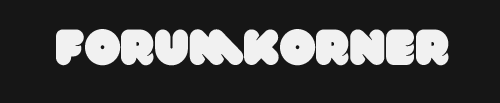
2. CTL+Click (CMD+Click for MAC) to select the text, and go to Select>Modify>Expand and set it to 5px. Create a new layer, and fill it with a different color. Call this layer "background text."
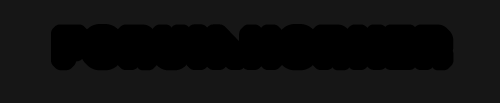
3. THIS is the picture I used as the background to my text. I recommend using something colorful and sharp. Just paste it onto the canvas, and adjust it accordingly.

4. When you have it placed how you want it, place the layer itself above your "background text" layer, and ALT+Click (Option+Click) to use it as a mask.
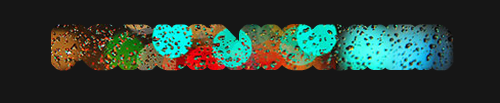
5. Bring your original text to the top, and this is what you should have:
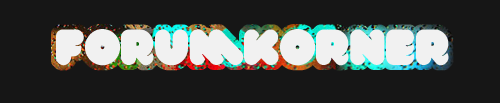
6. Right click on your top text, and go to "Blending Options." Apply these settings on "Drop shadow"
Blend mode: Multiple
Opacity: 100%
Angle: 90
Distance: 1
Spread: 8
Size: 2
Use the 4th option in the contour menu. (Sorry, can't print screen for some reason)
7. This should be your final result!

Thanks guys, hope I helped someone out a little bit. I'll make more tutorials in the future if anyone is interested!
1. I used "ForumKorner" as my logo text. VAL is the font if you wish to download. I just used white for text.
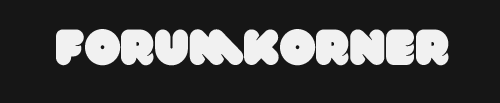
2. CTL+Click (CMD+Click for MAC) to select the text, and go to Select>Modify>Expand and set it to 5px. Create a new layer, and fill it with a different color. Call this layer "background text."
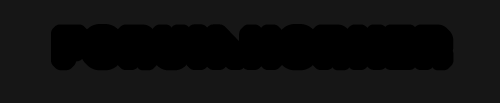
3. THIS is the picture I used as the background to my text. I recommend using something colorful and sharp. Just paste it onto the canvas, and adjust it accordingly.

4. When you have it placed how you want it, place the layer itself above your "background text" layer, and ALT+Click (Option+Click) to use it as a mask.
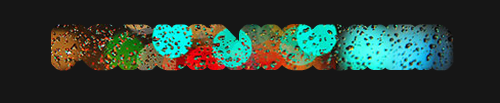
5. Bring your original text to the top, and this is what you should have:
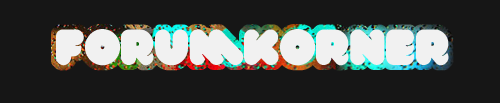
6. Right click on your top text, and go to "Blending Options." Apply these settings on "Drop shadow"
Blend mode: Multiple
Opacity: 100%
Angle: 90
Distance: 1
Spread: 8
Size: 2
Use the 4th option in the contour menu. (Sorry, can't print screen for some reason)
7. This should be your final result!

Thanks guys, hope I helped someone out a little bit. I'll make more tutorials in the future if anyone is interested!