Find out how to create an Aged Photo Effect.
Step 1: Open any image.

Step 2: Go to Image> Adjustments> Desaturate or press Ctrl+Shift+U.

Step 3: In this step, we are going to add some noise. Go to Filter> Noise> Add Noise and apply these following setting:
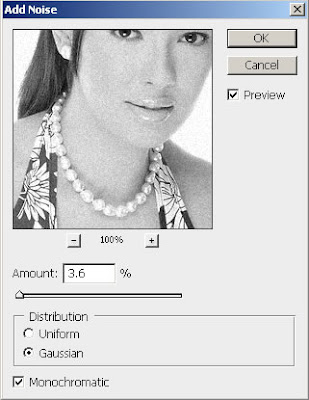
Step 4: Go to Filter> Render> Lighting Effects and use these following setting:
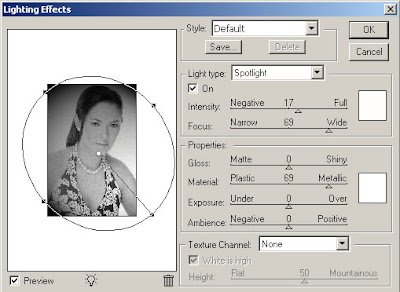
Step 5: Create a new layer by pressing Ctrl+Shift+N, fill it with white, set its Opacity to 30%.
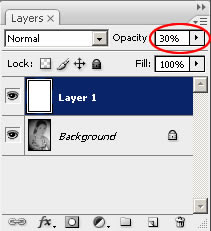
Step 6: Go to Filter> Texture> Grain and apply these settings:
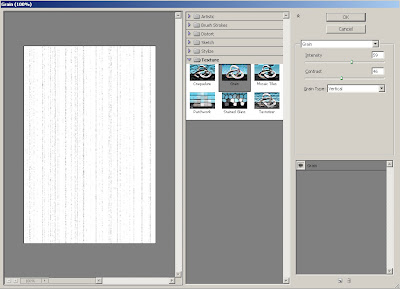
Step 7: Create another new layer by pressing Ctrl+Shift+N, fill it with this color #A7905A. Set its Opacity to 50% and the blending mode to Vivid Light.
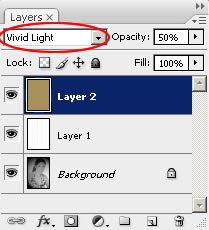
Here's is the Final Result!:

The credits gone to one site who I don't remember the name at the moment. xP Thank you.
Step 1: Open any image.

Step 2: Go to Image> Adjustments> Desaturate or press Ctrl+Shift+U.

Step 3: In this step, we are going to add some noise. Go to Filter> Noise> Add Noise and apply these following setting:
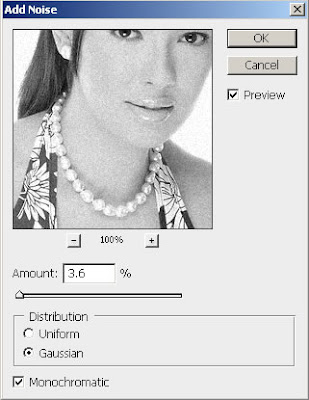
Step 4: Go to Filter> Render> Lighting Effects and use these following setting:
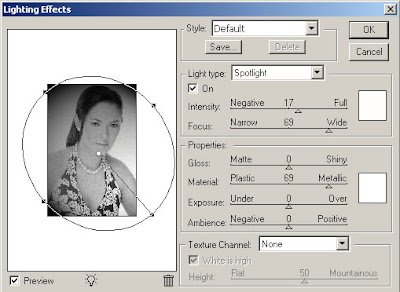
Step 5: Create a new layer by pressing Ctrl+Shift+N, fill it with white, set its Opacity to 30%.
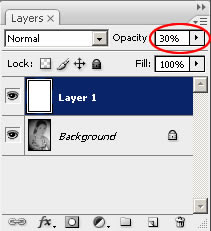
Step 6: Go to Filter> Texture> Grain and apply these settings:
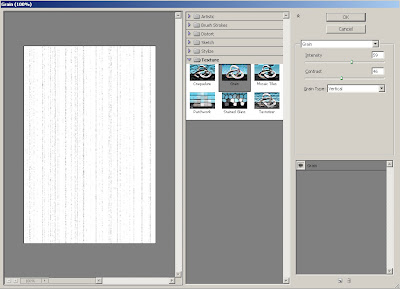
Step 7: Create another new layer by pressing Ctrl+Shift+N, fill it with this color #A7905A. Set its Opacity to 50% and the blending mode to Vivid Light.
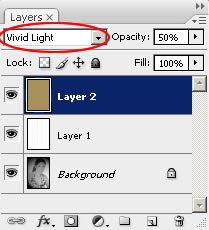
Here's is the Final Result!:

The credits gone to one site who I don't remember the name at the moment. xP Thank you.