Alright, this should be very easy and I hope everyone can understand it. I'll explain everything in steps so if you have any questions please don't hesitate to ask me.
[align=center]Welcome to my tutorial.
I will not be using steps or anything like that as they make the tutorial look messy.
Alright, first of all, open a new photoshop document with sizes about 300x150 pixels (can be modified to serve your needs). Set your default colors back (by pressing 'd'). Take out the paint bucket tool with 'g'.
Fill your canvas with black.
http://img813.imageshack.us/img813/5922/87160109.png Click please.
Now, take out your Text tool with T, and select a font you like. I suggest using Arial because it's awesome for those kind of signatures.
Type your desired text in and put it somewhere you like it. Set the font color to white a size 48-60PT.

After you did this, go to the blending options of the layer and give it outer glow spread = 7% size = 7px. Click ok.
Now, create a new layer with the button in the layer panel. (Bottom right corner). (if you are reading this tutorial and not spamming post this "thx 4 this great tut" exactly like that so I know who spams and who doesn't)
Select that layer, and take out the brush tool. Set it to about 20-35 PX and hardness 100%. Make sure you still have the new layer you created selected, and find the swatches palette (top right corner, click swatches). Click a random color you like from here, and start brushing your text. For example, flow would be brushed with those colors on the text Take a different color for every letter. Make sure you brush over the whole letter (doesn't have to be the exact shape just cover it all).
Take a different color for every letter. Make sure you brush over the whole letter (doesn't have to be the exact shape just cover it all).

Outcome should look pretty cool already (not really).
Make sure you have still selected the layer with the colors.
Now go to Filter -> Blur -> Gaussian Blur. Set the radius to anywhere from 17 to max 33 px and it'll look good. Now, set the layer style to color in the layer palette. Look how cool it looks now! .
.

At this point, you can quit. But that would leave the best part out
Now, select your text layer and the layer with the brushing on it (you can select it with holding ctrl then clicking the layers). Do not select the background layer. Now, go to Layer and click Flatten Image. Get out your rectangle tool. Now, select the part of your text ONLY! DO NOT TAKE THE BLACK BG WITH YOU! After you select it, do right click -> Layer via copy. Click the copied layer. Go to Edit -> Transform -> Flip Vertical. Now select the move tool with 'v'. Drag it so it's just below the normal text so it looks like this:

Now, take your gradient tool with G and make sure the settings are like below:
http://img821.imageshack.us/img821/2032/mfo5s.png Click please.
Now, select the layer with the vertical flipped text on it, and hold shift while draggin the gradient thing on the flipped vertical from the bottom to the top! In that order. (in a vertical line) in the MIDDLE of the FLIPPED TEXT. DO NOT DRAG IT ACROSS YOUR WHOLE IMAGE! Repeat this a few times till you have received the outcome you wanted. Congratulations
Now go to file -> save for web & devices and set the settings to PNG-24, and save it as .png to a location where you can remember it. Feel free to post outcomes here

[align=center]Welcome to my tutorial.
I will not be using steps or anything like that as they make the tutorial look messy.
Alright, first of all, open a new photoshop document with sizes about 300x150 pixels (can be modified to serve your needs). Set your default colors back (by pressing 'd'). Take out the paint bucket tool with 'g'.
Fill your canvas with black.
http://img813.imageshack.us/img813/5922/87160109.png Click please.
Now, take out your Text tool with T, and select a font you like. I suggest using Arial because it's awesome for those kind of signatures.
Type your desired text in and put it somewhere you like it. Set the font color to white a size 48-60PT.

After you did this, go to the blending options of the layer and give it outer glow spread = 7% size = 7px. Click ok.
Now, create a new layer with the button in the layer panel. (Bottom right corner). (if you are reading this tutorial and not spamming post this "thx 4 this great tut" exactly like that so I know who spams and who doesn't)
Select that layer, and take out the brush tool. Set it to about 20-35 PX and hardness 100%. Make sure you still have the new layer you created selected, and find the swatches palette (top right corner, click swatches). Click a random color you like from here, and start brushing your text. For example, flow would be brushed with those colors on the text

Outcome should look pretty cool already (not really).
Make sure you have still selected the layer with the colors.
Now go to Filter -> Blur -> Gaussian Blur. Set the radius to anywhere from 17 to max 33 px and it'll look good. Now, set the layer style to color in the layer palette. Look how cool it looks now!

At this point, you can quit. But that would leave the best part out
Now, select your text layer and the layer with the brushing on it (you can select it with holding ctrl then clicking the layers). Do not select the background layer. Now, go to Layer and click Flatten Image. Get out your rectangle tool. Now, select the part of your text ONLY! DO NOT TAKE THE BLACK BG WITH YOU! After you select it, do right click -> Layer via copy. Click the copied layer. Go to Edit -> Transform -> Flip Vertical. Now select the move tool with 'v'. Drag it so it's just below the normal text so it looks like this:

Now, take your gradient tool with G and make sure the settings are like below:
http://img821.imageshack.us/img821/2032/mfo5s.png Click please.
Now, select the layer with the vertical flipped text on it, and hold shift while draggin the gradient thing on the flipped vertical from the bottom to the top! In that order. (in a vertical line) in the MIDDLE of the FLIPPED TEXT. DO NOT DRAG IT ACROSS YOUR WHOLE IMAGE! Repeat this a few times till you have received the outcome you wanted. Congratulations
Now go to file -> save for web & devices and set the settings to PNG-24, and save it as .png to a location where you can remember it. Feel free to post outcomes here